Check List
- You have Ubuntu (The instructions has been made with version9.04 and hopefully work for older).
- Your mobile bluetooh is visible and shows name.
- You have a bluetooth USB dongle or your computer has it's bluetooth feature on.
1) First install your bluetooth USB dongle into the back of your machine or whereever.
2) System -> Preferences -> Bluetooth
3) Change Friendly Name to something nice :) I did "BURD.BURDEN"
4) Click "+" button and then click "forward" button after
5) Select your device and then make sure you have fixed.
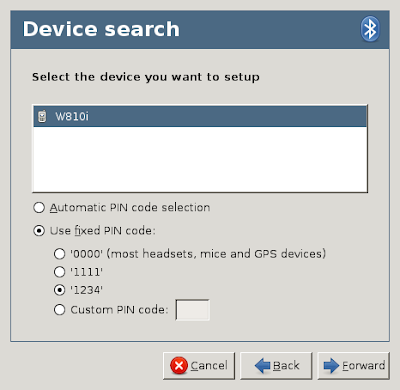 7) Do the test with your phone
7) Do the test with your phone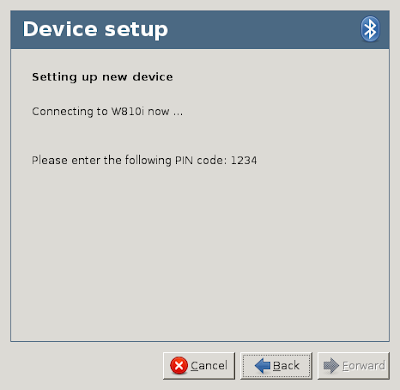 6) Hopefully it should be successful.
6) Hopefully it should be successful.2nd Setup Wammu
1) Get your bluetooh phone address by running an ubuntu terminal (Applications->Accessories->Terminal)
hcitool scan
Remember this value for later :)
2) Start "Wammu"
3) Click Wammu->Phone Wizard
4) Click "next" and then select "Guided Configuration" then next again.
5) Select "Bluetooth" then click "next"
6) Select your phone mobile (Mine is Sony Ericsson phone) then click "next"
7) Select "AT based" then click "next" (Yet your phone may be different for other)
8)Select "AT over bluetooth" then click next
9)Type in "00:16:B8:22:89:48" (see step1 of this 2nd part) then click next
Give it a a moment to test and it should say something like this.
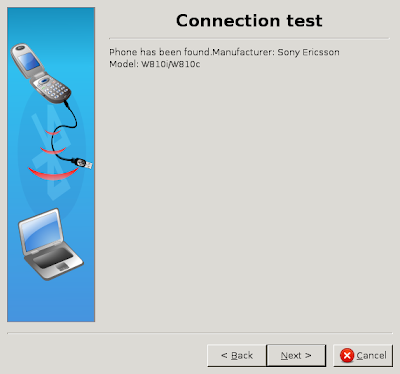
10)Leave it as it's default name it suggests or change it then click "Finish".
FINALLY : Try it out
You should now be able to connect to the phone via "Bluetooth" on Wammu
Just click "Phone->Connect"
Thew
WOOOO YAAA!
Enjoy
"Wammu Usage Notes" can be found at the bottom of this.
No comments:
Post a Comment