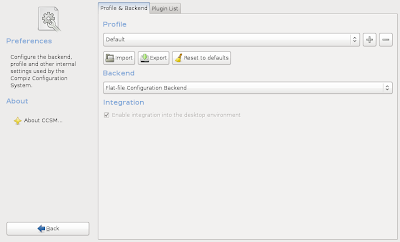Showing posts with label management. Show all posts
Showing posts with label management. Show all posts
Wednesday, July 23, 2008
Converting Image Formats
"gThumb Image Viewer" provides browsing and conversion tools. Can easily convert images to either JPEG, PNG, TGA, or TIFF.
Wednesday, June 11, 2008
IRC - Konversation
A description of my IRC enviroment setup is roughly explained here.
src="http://pagead2.googlesyndication.com/pagead/show_ads.js">
src="http://pagead2.googlesyndication.com/pagead/show_ads.js">
Saturday, April 12, 2008
Managing CompizFusion Environments
You have Ubuntu, you have the dazzling desktop effects(compiz fusion). You work a long while then decide to have a break and play a game. Whilst playing your games your desktop effects interferes with the game because of your corner setups?! What do you do? This can be annoying for other applications besides games, but I haven't seen any yet. It maybe Windows application being ran under Wine maybe. Well I have noticed a setting in Gnome conflicting with Blender application but there was secondary shortcut to my Blender feature thankfully :)
Create Profiles
I have two CompizFusion profiles at the moment, one for work and the other for games :)
when need be, just visit that fabulous CompizConfig Preferences window, create two profiles and then just import :) You only need to import once, then to quickly switch, just revisit the Preferences area and then change the profile.
Create Profiles
I have two CompizFusion profiles at the moment, one for work and the other for games :)
- First setup your work environment, make sure you have setup your screen corners to do your desktop management stuff.
- Then after that, visit the Advanced Desktop Effects (CompizConfig)
- Browse the CompizConfig Preferences seeing below then export the settings and save the filename as "work.profile".
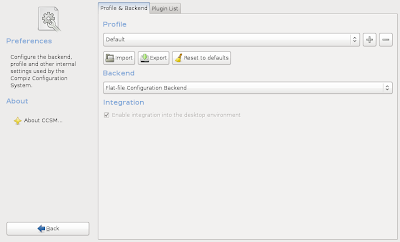
- Ok make sure you have saved your work.profile somewhere safe like in a folder called "Compiz".
- Now change your settings, removing any unwanted effects from your game. Such as disabling all screen corners.
- Then visit the CompizConfig Preferences then save this new setup as "game.profile"
when need be, just visit that fabulous CompizConfig Preferences window, create two profiles and then just import :) You only need to import once, then to quickly switch, just revisit the Preferences area and then change the profile.
Subscribe to:
Posts (Atom)